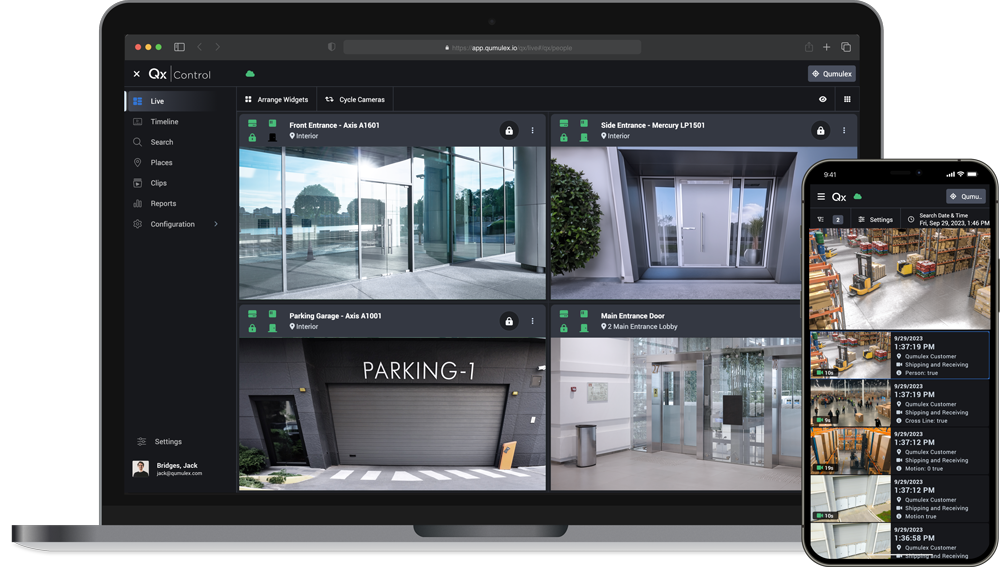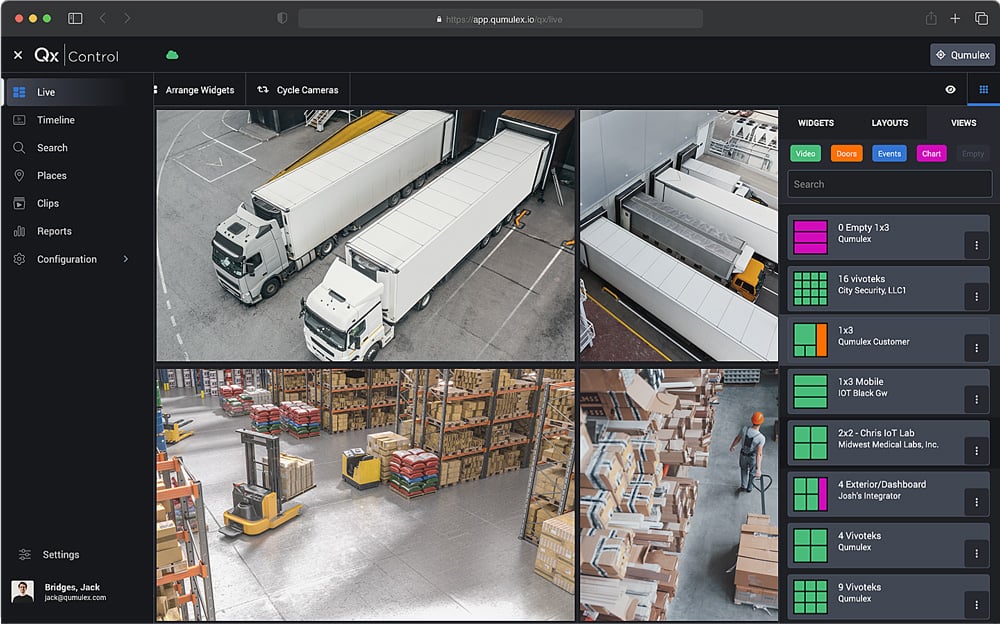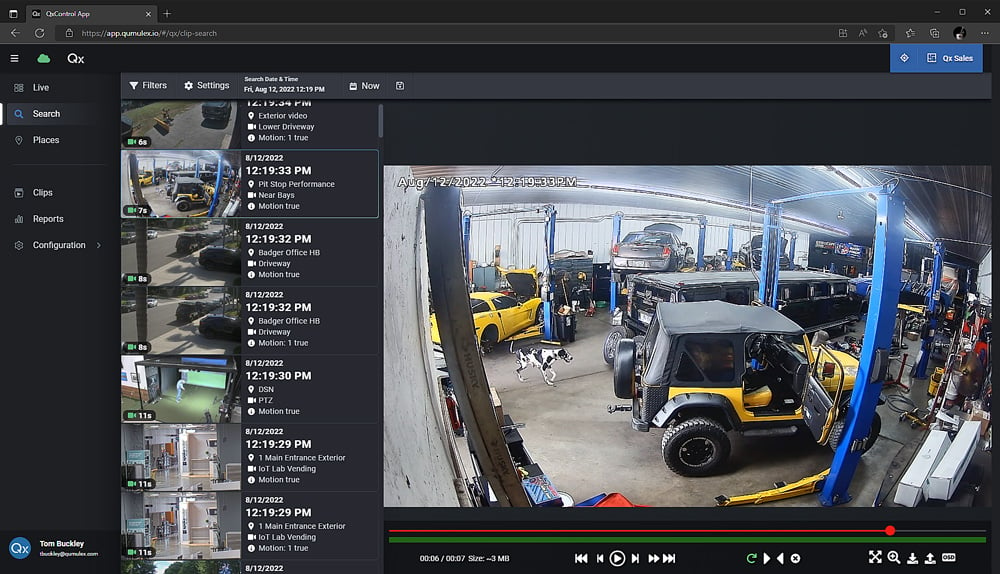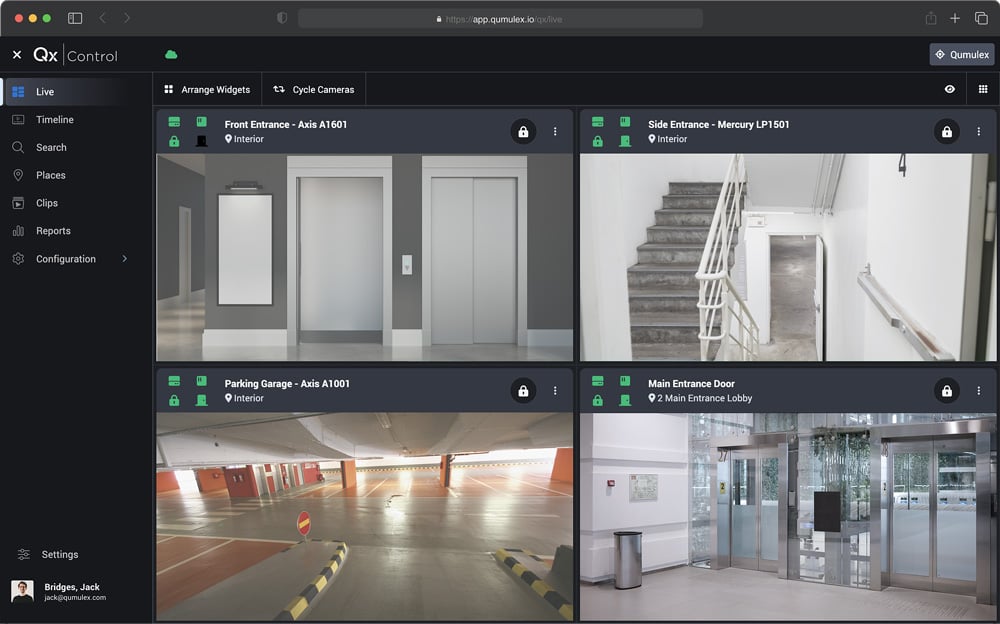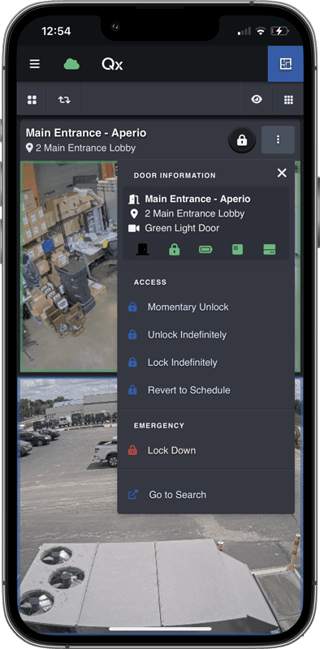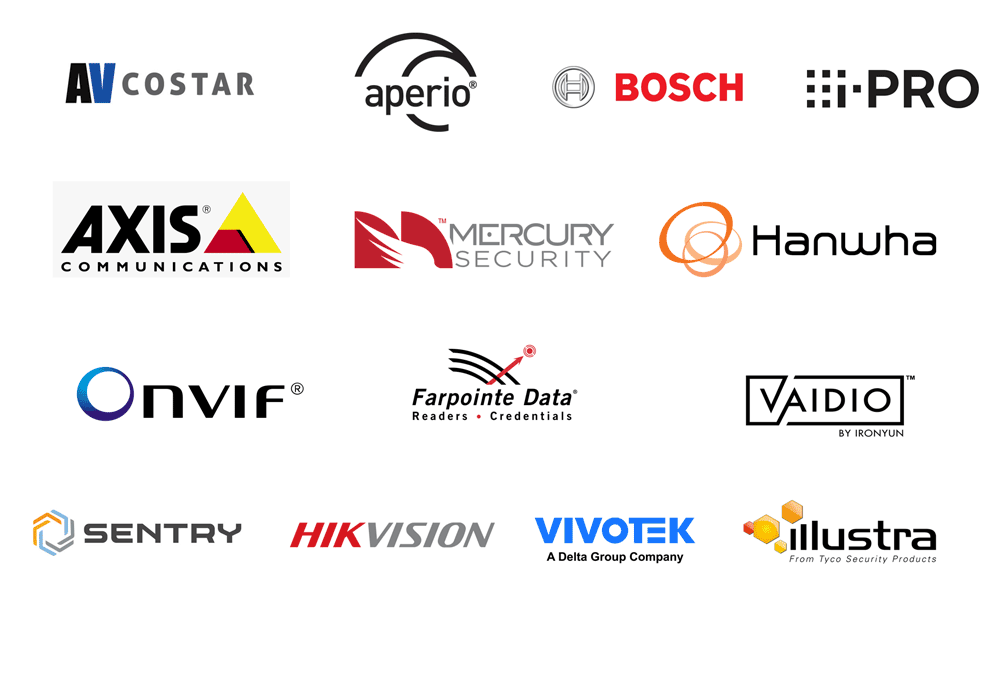QxControl
Unified Cloud Video Surveillance & Access Control
Mobile-First, Cyber-Secure, Modern & Intuitive
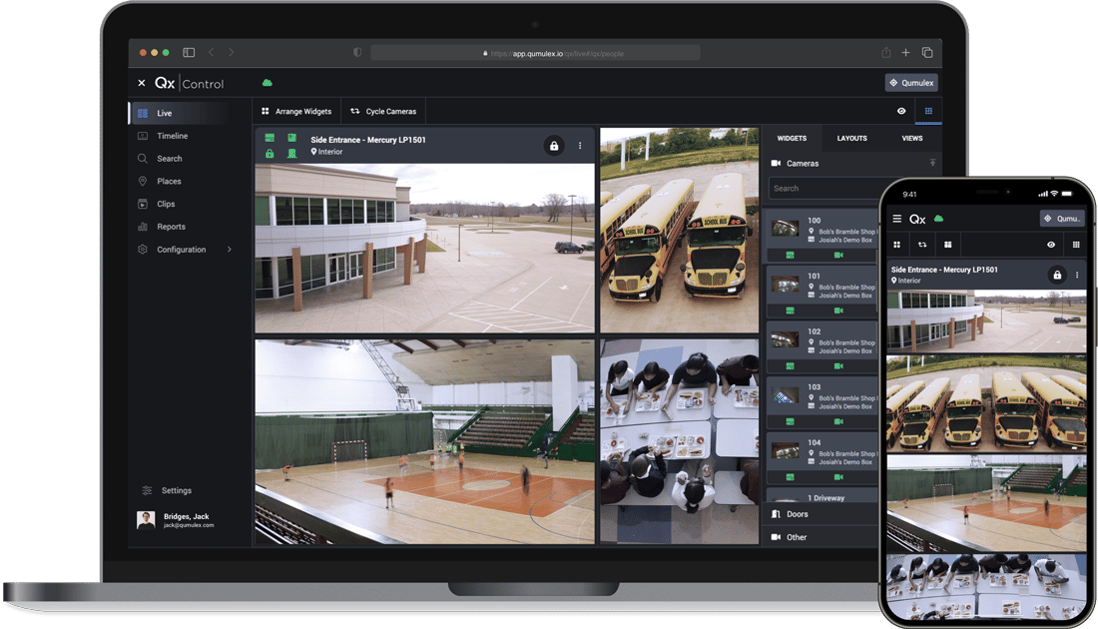
QxControl June 2024 Update Released - Read more HERE
QxControl™ from Qumulex®
Modern Video Management & Access Control Software
QxControl is a modern take on Video Management and Access Control software. With QxControl, commercial customers can manage their physical security from anywhere, on any device that runs a browser, using a cybersecure, intuitive UI.

Easy
QxControl delivers a feature-rich commercial experience while offering the ease of use typically associated with residential products.

Unified
QxControl centralizes video surveillance, access control, and other security features into one cohesive interface, enabling a holistic view of your security environment.

Flexible
QxControl offers flexible deployment to meet the customer's need: On-Prom, Hybrid, and Cloud. License or Subscription.

Open Architecture
QxControl is built with an open architecture system, allowing customers to use best-of-breed technology free from proprietary hardware lock-in.
Certification Training on Demand
The Qumulex Reseller Certification Training Program was created to educate you on how to install, configure and use QxControl.
The course consists of 30+ videos and quizzes and takes approximately 90-minutes to complete.
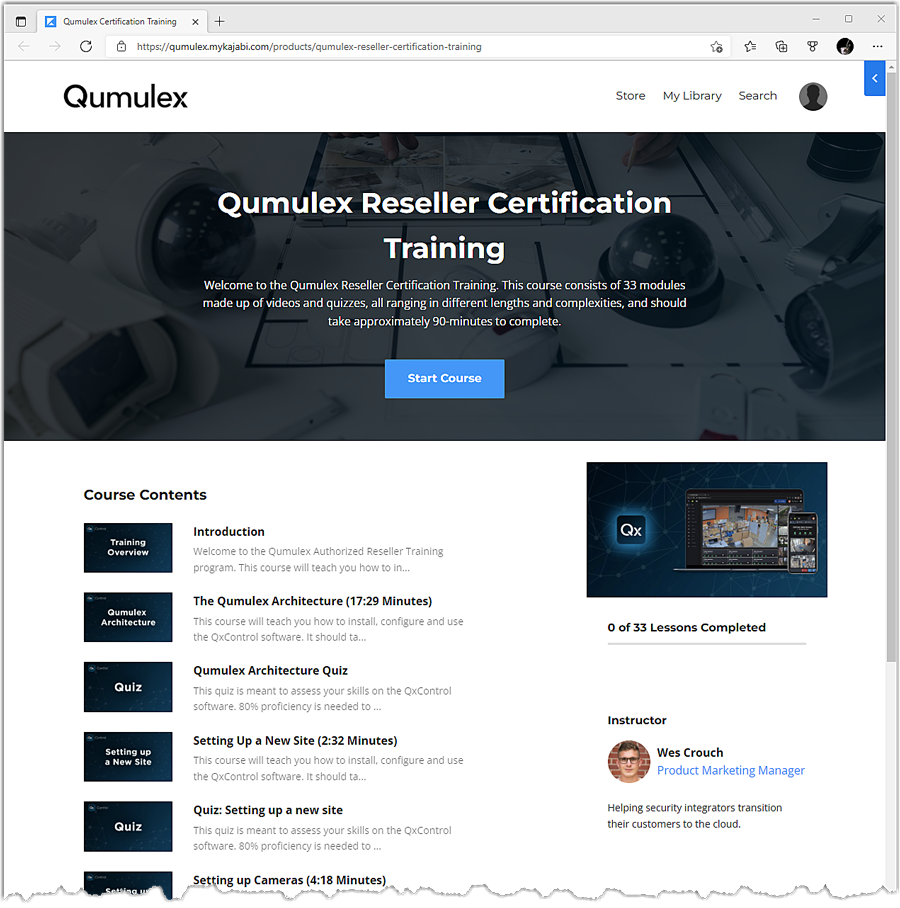
"I have to say I’m blown away. In less than 2 hours of training, we’re on our own making changes to more than 100 users, our suites, our manufacturing and lab rooms with unique credentials, and all of our physical entries in a 25,000 sq. ft. facility."
Jason Pennington | Indiana IoT Lab
.png)
Right From the Blog
Stay up to date on recent news and new releases.
QxControl June 2024 Release: Timelapse Video
Jun 3, 2024 by Tom Buckley
1 min read
QxControl March 2024 Release: Custom User Roles & Granular User Privileges
Mar 2, 2024 by Tom Buckley